To upload com-off balance, first go to allot a CompOff Leave to employee from Leave Menu -> Leave Allotment. From Next page select Leave Category as ‘Compensatory Off’ and click on ‘New Allotment’ tab.
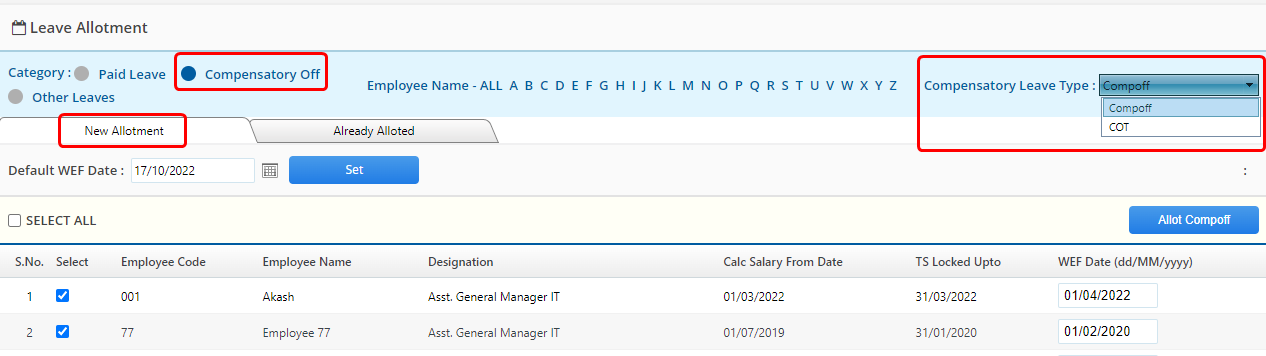
Here select Compensatory Leave Type first, then select employees, enter WEF date for CompOff allotment and at last click on ‘Allot’ button. Once CompOff policy is allotted, employee will start showing under ‘Already Allotted’ tab.
Now to enter opening balance of CompOff, select the employees and click on ‘Download Excel Template’ from already allotted tab:

Open excel template which looks like below:

Enter the data in excel template as per below fields description:
- S.No : Enter serial number in sequence for each CompOff balance record.
- Employee Code : Enter employee code for each record.
- Date : Date of OffDay working done before CompOff WEF date.
- Type : Select CompOff leave policy type. The balance will be added in that policy.
- FD/HD : Select if CompOff balance is available for Full Day or Half Day working.
After preparing excel sheet click on ‘Import Open Balance’ button to import the data in the software:

This will open a new pop-up window. Here select the excel sheet that you prepared for Opening Balance and upload the same by clicking on ’Upload Selected File’ button:

When you click on ‘upload’ button it will verify data and will show the validated records on your screen. Click on ‘Import Data’ button now to import CompOff balance: 
After the balance is uploaded successfully, you can verify the same from ‘Already Allotted’ tab.

Was this article helpful?
That’s Great!
Thank you for your feedback
Sorry! We couldn't be helpful
Thank you for your feedback
Feedback sent
We appreciate your effort and will try to fix the article