Question : How to transfer employee (User data) from one device to another?
Answer : In order to transfer an employee, ensure that the device from which you are transferring and device to which you are transferring must have the same face protocol and algorithm. And both the devices must be ONLINE for a successfully data transfer.
If the Same, then follow the steps.
Step 1 – Open Employee Menu – User List.
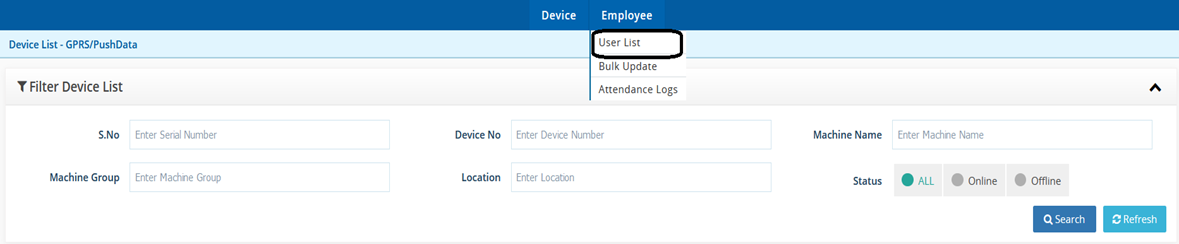
Step 2 - Select the device number from which you wish to transfer the user. Select the employee, Choose "Transfer/Copy Employees" from the operations menu.

Step 3 - Select appropriate option i.e. Set TAMConnectivity, Transfer Card number, Finger template etc. At last click on Submit Command button:

Once command is executed, it will show under 'Device Operation Logs' with Pending status. As soon as users data is transferred successfully, the status will become 'Success' there.

Once the status is successful, you can ask the employees to try registering their attendance on the transferred device.
Was this article helpful?
That’s Great!
Thank you for your feedback
Sorry! We couldn't be helpful
Thank you for your feedback
Feedback sent
We appreciate your effort and will try to fix the article